File size: 10.94 MB
Sync is the simplest solution to synchronize your files.
Did you ever wish you could easily keep up to date all your backup copies, distributed across many devices? Sync will just do it.
Sync is capable of so many things, yet is so simple to use. From manual, scheduled or completely automatic syncing, to background syncing, bidirectional syncs and sophisticated exclude filters, you'll be able to set up your syncs exactly as you imagine.
You can create as many sync items as you need and customize each one individually. A sync item mainly consists of two folders: a source and a destination. You can choose any two folders reachable in the Finder: they can be located on your Mac, on an external drive, like a USB stick, or even on a remote server.
Four overwrite policies: don't touch files already existing on the destination, overwrite only if the source file is newer than the destination file, overwrite if the source file has a different stamp or overwrite always
Three sync types: one-way sync (default), two-way sync (merge source and destination) and one-way move (delete the source files after a successful transfer to the destination). Please read carefully about these sync types in the Help section on the Sync website
Remove files that don't exist on the source anymore
Background syncing: changes are monitored in real in order to keep your destination always up to date
Start to sync automatically whenever source and destination become available or sync once a day, a week or a month
Every sync item can be dependent on other sync items: it will trigger the dependencies and run automatically when they are all completed
Files to be overwritten or removed can be moved to the trash or to a custom backup directory
Exclude hidden files, files with names containing specific words or matching a regular expression, and selected files. Or exclude the root directory and specify just some included files.
Changes have to be confirmed by default and you can inspect the files that will be added, overwritten and removed and preview them in QuickLook
Cancel a running sync at any and restart it later
Syncs run in parallel
Automatic launch on login can be enabled from the status bar menu
Your Mac can automatically be set to sleep or shut down after all syncs have finished (requires the respective Applescripts to be installed in the Scripts directory. For detailed instructions, please visit the website).
64-bit processor
OS X 10.10 or later
DOWNLOAD
(Buy premium account for maximum speed and resuming ability)
Please visit our sponsors
Results 1 to 1 of 1
Thread: SyncTime 3.3 MAS
-
02-12-2020, 07:47 PM #1Senior Investor

- Join Date
- Feb 2016
- Posts
- 7,613
- Feedback Score
- 0
- Thanks
- 0
- Thanked 0 Times in 0 Posts
 SyncTime 3.3 MAS
SyncTime 3.3 MAS
-
Sponsored Links
-
Sponsored Links
Thread Information
Users Browsing this Thread
There are currently 1 users browsing this thread. (0 members and 1 guests)
Tags for this Thread
24 Hour Gold
Advertising
- Over 20.000 UNIQUE Daily!
- Get Maximum Exposure For Your Site!
- Get QUALITY Converting Traffic!
- Advertise Here Today!
Out Of Billions Of Website's Online.
Members Are Online From.
- Get Maximum Exposure For Your Site!
- Get QUALITY Converting Traffic!
- Advertise Here Today!
Out Of Billions Of Website's Online.
Members Are Online From.
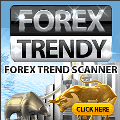





 LinkBack URL
LinkBack URL About LinkBacks
About LinkBacks





 Reply With Quote
Reply With Quote


