Tutorial on How to Create an Autoblog
I've created this tutorial to show you exactly how I setup my personal autoblogs. Follow with me and I'll guide you to success.
This tutorial has been brought to you by TheProductJudge.com - Professional, Fast & Premium Autoblog hosting. You can find every plugin mentioned here plus many more! You'll also find over 50 premium themes and more being added every day. And what will this cost you? Nothing! It's 100% FREE! Enjoy!
Creating your Autoblog
First and for most, if you haven't already, Register an Autoblog. (Your user name will be the name of your first blog/subdomain) Before you can access your blog you need to verify your email address. Within just a few minutes you should receive a confirmation email. If you don't receive your email, contact our customer support, and your account will be activated manually.
Adjusting Autoblog Settings
Now that you're blog has been created, login to your account VIA the admin panel. YourUserName.TheProductJudge.com/wp-admin/ Before choosing a theme or plugin you'll want to change your basic blog settings. Here's a few options I recommend. Scroll down to the "Settings" tab and click "General". First pick a tagline. This will be your site slogan. Next from the settings menu again, click "Privacy". Make sure the box is checked that reads "I would like my blog to be visible to everyone, including search engines (like Google, Bing, Technorati) and archivers". If you forget this step, your site will not be indexed! Again, remain in the settings menu and click "Permalinks". I recommend you check "Day and name" and press save. This feature will make your URL more user friendly for users and search engines.
Theme/Pages/Links
Now it's time to choose a theme for your autoblog. It's common to use the same theme multiple times for different blogs. Click the "Appearance" tab and click "Themes". Browse around and find a theme that fits you best. Once you've selected your theme, head over to the "Pages" tab, click "Edit" and change your About page. Typically I use a universal about me page for all of my autoblogs. Now click the "Links" tab and click "Edit". Here you can add/remove links. You'll want to get rid of some of the default links and add in any other relevant or helpful links.
Plugins
Now it's time to activate your plugins. The following is a list of plugins that I use and any settings that should be set. The plugins I use change as I discover new and better plugins. Browse around and find what works best for you. If you find something that we don't have, let us know, and we'll do our best to get it.
Akismet - Enter your API key to activate this plugin. This plugin will help prevent comment spam.
All in One Adsense and YPN - This is my favorite advertising plugin. This plugin will place your ads randomly throughout your posts. Simply add your publisher ID and change the ad colors.
Advertising Manager - Here's another great advertising plugin. With this plugin you can setup a wide selection of ads including random CPA offers. Once you've created an ad, view your widgets panel and drag the ad to your sidebar.
Easy Privacy Policy - This Privacy Policy is great to protect your site, looks professional, and it includes information that Adsense requires.
Global Translator - Your visitors can be from any country. I always include this plugin on my sidebar. You can translate your entire site into another language with this plugin.
Google XML Sitemaps - This plugin will help with Google indexing. It's a map of your site. This plugin is a must.
Kontera ContentLink - Another great way to earn revenue is by turning random words throughout your articles into advertisements. This plugin does just that. Sign up with Kontera and enter your publisher ID in the Kontera settings.
MaxBlogPress Ping Optimizer - This plugin is a great way to spread your site amongst the internet. The more backlinks you create the better your search engine rankings will be. Run a search and look for a list of popular websites to ping.
WP OnlyWire Auto Poster - This program has made a huge difference with backlinks. You can use onlywire to send your posts to 30 different social networks. This has created many backlinks for me and has helped tremendously with backlinking.
Platinum SEO Pack - This plugin is another must. This plugin will allow you to create META tags to help with search engine indexing. Be sure to select appropriate keywords and a keyword rich description.
SEO Smart Links - This program will turn random words throughout your articles into links to other articles on your blog. You can also setup specific words to link to offers or other revenue generating services. For example, if you have an iPad blog, you may want to link the word "iPad" to an email submit for a free iPad.
SEO Super Comments - This program will generate extra pages for each comment. Users will have another page with all of their comments. This will give you more pages for search engine indexing.
Sociable - This plugin will allow you to choose from 100+ different social networks that users can click and post to their social network site.
StatPress Reloaded - This plugin is a must! It's filled with statistics to help you understand how your blog is performing.
Twitter Tools - This program can bring in huge amounts of traffic. If you build a Twitter account based on a certain keyword and build a blog based on the same keyword, then post all of your updates to that Twitter account, the traffic will roll in.
WP-PostRatings - This is a simple plugin that will allow users to rate your posts. It can help attract a users eye and give them more confidence in the article.
WP Robot - This is one of your most important plugins. This plugin gives you the option to automatically post content from Articles, Youtube, Yahoo, RSS Feeds, and from other locations. I recommend that you post no more than 20 new articles per blog per day. Setting this plugin up is rather easy. First, change your probabilities. If you're creating a blog with only articles, change everything to 0% except for the article section. Change this to 100%. (You can change the probabilities to however you would like to depending on the content you would like) Next head over to "Options". Every source of content has options you can change. Look through it slowly the first time and choose what you would like to setup. After the first run around it'll be easy to setup future blogs. Next you'll want to add some keywords. You can add them 1 at a time or in bulk. Simply enter your keyword and select how often to post content related to that keyword. Once you've added your keyword and set the time it'll run continuously forever.
Yet Another Related Posts Plugin - Here's another plugin I always use. This plugin will list a couple posts at the bottom of your article that are related to the current article.
Widgets
Next you'll want to setup your widgets. Add the Global Translator plugin and any Advertisements you've setup. You may want to add Archives, Categories and Tags as well. These will allow your users to navigate your site easier.
Moving on to your Next Autoblog
Now it's time to move on to another autoblog. All of your autoblogs will remain under one user account. Remain logged in to your existing blog and visit the Register an Autoblog. page. Continue with selecting your blog name.
And that's all there really is to it. Rinse and repeat! After finishing one autoblog head over and finish another. The point of an autoblog is to let it run automatically. You should never have to fix it again. Leave it and move on. The larger your blog farm grows the more revenue you can produce. Your goal is to get the search engines to index your sites. By building your blogs on my free hosting service, you'll benefit from existing blogs and their page rankings. Their rankings will bring your blog to the front pages faster than any other normal site. Feel free to contact me with any questions you may have.
This tutorial has been brought to you by TheProductJudge.com - Professional, Fast & Premium Autoblog hosting. You can find every plugin mentioned here plus many more! You'll also find over 50 premium themes and more being added every day. And what will this cost you? Nothing! It's 100% FREE! Enjoy!
Please say thanks!
Randy
Note: Your blogs are hosted on our dedicated server which costs a pretty penny every month. To keep TheProductJudge thriving, every blog will have just 1 advertisement placed above articles. No ads will appear on your homepage.
Please visit our sponsors
Results 1 to 1 of 1
-
15-04-2010, 05:42 AM #1
 [Tutorial] Beginners Guide to Autoblogging - TheProductJudge
FREE Autoblog Hosting - Professional, Premium, & Fast! - http://www.TheProductJudge.com/
[Tutorial] Beginners Guide to Autoblogging - TheProductJudge
FREE Autoblog Hosting - Professional, Premium, & Fast! - http://www.TheProductJudge.com/
-
Sponsored Links
-
Sponsored Links
Thread Information
Users Browsing this Thread
There are currently 1 users browsing this thread. (0 members and 1 guests)
24 Hour Gold
Advertising
- Over 20.000 UNIQUE Daily!
- Get Maximum Exposure For Your Site!
- Get QUALITY Converting Traffic!
- Advertise Here Today!
Out Of Billions Of Website's Online.
Members Are Online From.
- Get Maximum Exposure For Your Site!
- Get QUALITY Converting Traffic!
- Advertise Here Today!
Out Of Billions Of Website's Online.
Members Are Online From.
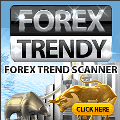





 LinkBack URL
LinkBack URL About LinkBacks
About LinkBacks




 Reply With Quote
Reply With Quote

