PIPS Inc. Forum Index PIPS Inc.
Welcome to PIPS Inc Forum
FAQFAQ SearchSearch MemberlistMemberlist UsergroupsUsergroups
ProfileProfile You have no new messagesYou have no new messages Log out [ nevets ]Log out [ nevets ]
PIPS Inc. Forum Index
Picpay 101
Post new topic This topic is locked: you cannot edit posts or make replies. PIPS Inc. Forum Index -> FAQ HELP!
View previous topic :: View next topic
Author Message
Grateful
Moderator
Moderator
Joined: 21 Mar 2004
Posts: 1377
PostPosted: Fri Oct 29, 2004 9:49 am Post subject: Picpay 101 Reply with quote
INDEX HERE
Picpay 101
Picpay Contact Information: here Note: Dial 011 before the phone number from the U.S., please check other International Dialing codes: here
An alternate Fax number not listed is (Country code) 606 850 3391.
FAQ: here Related post: here
Picpay Forum: here
Opening and account in Picpay: here Click on GUESTS, Read the terms and conditions, click on the JOIN button. Fill in the Member Profile. When filling in your ID: make sure that all characters are in lower case. Make sure that the email address that you provide is 100% correct because you will immediately get a message with a new pin at the email address that you provide. If you do not see it, check your Spam or Junk Mail folder, then adjust your mail to accept all mail from Picpay. If after 24 hours you still have not received your pin, please send an e-mail to this e-mail address: [email protected].
Click on: MEMBER SIGNUP on the left (if you are not already on that page)
On the form... for your IDENTITY NUMBER I used my Drivers License... and put it in like this:
53421 OR DL (or whatever state your license is from) (OR is for Oregon - DL is for Drivers License)
Your USERNAME should have NO CAPITAL LETTERS
Your PASSWORD should also have NO CAPITAL LETTERS and no special characters, should be around 7 letters and/or numbers.
After you submit that they will send you an email with your SECURITY PIN number so you will have to be able to access your email to get that number. If you don't get the email quickly you might need to look in your JUNK email in case it was sent there by your email provider.
Each time you log in to PicPay you will get a NEW SECURITY PIN number in a pop-up window which you should write down, cross out the old one. Either keep a running list by your computer or use an encrypted password saver such as roboform. Once you get the original pin number in your email you should sign into your PicPay account and make sure it is active and accessible, then you are ready to receive funds. IF YOU HAVE LOST, FORGOT, OR NEW PIN NOT GIVEN "PLEASE POST HERE: https://www.picpay.com/forum/viewtopic.php?t=2295 or you may email [email protected] and explain your problem. Please include your user ID and email address.
DO NOT POST A NEW TOPIC or re-post, it takes a few days but you get it rectified,,,,,the quickest way is to call Picpay direct.
Log into your PIPS account. Check to make sure that your initial funds were added to your account by clicking on LOAN FUND on the left, then VIEW LOAN FUND. You should see $425 (if that was your initial amount) showing somewhere up on the top right.
Member Login: here A pop up box will appear with your new Picpay Pin each time you log into your Picpay account. Write your pin down or recored it someplace as soon as you see it. Make sure that popups are allowed on this site by adjusting your browser settings. PLEASE TAKE NOTE THAT THE PICPAY PIN NUMBER FOR THE NEXT LOGIN WILL BE DISPLAYED ON THE MAIN BACK-OFFICE PAGE AFTER YOU HAVE LOGIN TO YOUR ACCOUNT. Some members are losing PINS when going from AOL email to Picpay, so suggest you go directly from IE.
PLEASE REMEMBER TO WRITE IT DOWN AS WE WILL NO LONGER SENDING OUT EMAILS FOR THE PIN NUMBER.
To Submit a ticket to Support
Login - click on Support - Ticket System - Click Top of page, right hand corner, it says Submit new Ticket - Choose Department, Urgency, and Fill in Subject line and the nature of your problem. Note: You can cancel a withdrawal by either submitting a ticket to Support or by telephone. SUPPORT Ticket System/Email/Phone numbers etc
Please use the Support Ticket System when ever possible. It is quick and efficient.
Picpay Phone Numbers
PICPAY Call Direct
(Tel) +606-8501067
(Tel) +606-8501327
(Tel) +606-8501207
(Fax)+606-8500827 (OLD)
(Fax)+606-7981113 (New)
(Fax)+606-7981114 (New)
To Edit Profile: Click Edit Profile, make changes and click submit. Note: A email address change will lock you out of your account until you go to your email address and click on the link, so make sure it is correct.
To View Account: Click on View Account, choose the month (if you need to view a different month other than the current one) choose the number to display (if you have more than one page) choose 100 and you will not have to change pages, click on show.
Transactions:
To apply for a Debit card: Click on Transactions, read the terms and conditions. click on New Debit Card Application. You can also check your Application Status by clicking on Check Application Status.
To do a Spend/Transfer:
The Spend Transfer Function has been removed from service due to the amount of Fraud. You may spend directly from from the Shopping area in Picpay or from the Merchant Website.
Note: You can not Transfer from Picpay to your PIPS account, You must buy units and then choose Picpay.
To do a Deposit: Click on Transaction, Click on Deposit Funds and follow instructions. Wire Transfer to Picpay Info Once you have Deposited a Minimum of $450.50 into Picpay, then go to the PIPS website, click on the Join button and Select Picpay, then enter your Picpay ID & Password when requested and click submit after checking the box if required.
To do a Withdrawal: Click on Transaction, Click on Withdraw Funds, choose type of Withdrawal, ie Check, Debit Card or Bank Wire. If you choose Bank Wire, you do not need to fill in any extra information. Fill in only what is asked. i.e. bank account number unless you are 100% sure of the extra information, make sure you fill in the complete address of your bank. You should use the bank address that your bank recommends. If your bank says to use corporate headquarters address for bank wire transfers then use that address and you will be credited, otherwise use the address on your checks. Bank wire transfers are considered international transfers (offshore) or foreign transactions.
You can cancel your withdrawal at anytime by submitting a ticket to Picpay support. It will be cancelled within 24 hours, usually less.
Merchant withdrawals in Picpay have different references and are prioritised over normal withdrawals.
Debit Card
There is only 1 (one) debit card allowed per account.
PICPAY FEES ARE AS FOLLOWS:
DEPOSIT
Wire -------> 2% Picpay Fees + Bank Charges $4.00 for receipt of Wire Transfer which is a bank charge.
Cheque -------> 2% Picpay Fees
Credit Card -------> 2% Picpay Fees + 5% Bank Charges
WITHDRAWAL (From Picpay to member's own account)
Wire -------> $40 Picpay Bank Charges + $xx Intermediary bank charges
Cheque -------> $3.75 Bank Charges + FedEx Fees
Debit Card ---------> $6 from Picpay to debit card
WITHDRAWAL (From PIPS to Picpay)
2% Picpay Fees for withdrawal from member's PIPS account to member's Picpay account
SPEND
There is no fee to the purchaser when spending to an approved merchant account. Example: When joining PIPS-USA the cost is $100 and the fee to the purchaser is zero.
BUY UNITS/ MEMBERSHIP SIGN-UP
Buy units from PIPS using funds in Picpay is $0.50 per transaction
How to Buy PIPS Units
Purchaseing units through Picpay
Once your money is in Picpay, you can purchase your units yourself.
1. Login to your PIPS account
2. Go to 'Loan Fund'
3. Go to 'Buy Units'
4. Enter the number of units you want to purchase in the 2% per day row.
5. Then choose Picpay as your payment method.
6. Enter your Picpay account username and password. (Note: If this is the first time entering your Picpay ID be careful because it will be locked to that ID after the 1st time)
7. Your Picpay username should be in lower case and password must be alphanumeric. If it is not alphanumeric, you have to change it as the transaction won't go through.
8. Click submit.
Note: To Purchase with a Credit Card, you must first go through the steps to verify your Credit Card with Picpay and Load your Picpay account, then follow the above steps.
Purchasing Units with a AF
1. Login to your PIPS account
2. Go to 'Loan Fund'
3. Go to 'Buy Units'
4. Enter the number of units you want to purchase in the 2% per day row.
5. If you have accumlated Available Funds in excess of $25, then choose AF.
6. Submit
Shopping: Click on Shopping, Click on Merchant Directory, Click on the Area that Interests you. Click on the Icon that you wish to purchase, click add to cart. Enter quantity and enter your password, click submit.
Picpay does not accept Egold or other types of E-currencies. At your own risk: E-Currencies - Warning Please Read
Last edited by Grateful on Tue Jun 14, 2005 9:08 am; edited 45 times in total
Back to top
View user's profile Send private message
Grateful
Moderator
Moderator
Joined: 21 Mar 2004
Posts: 1377
PostPosted: Mon Nov 01, 2004 8:22 pm Post subject: Reply with quote
From the Picpay site:
PICPAY Payment System
Transfer of Funds
To transfer funds select Transfer Funds from the menu on the left then enter the amount and the account ID of the person you wish to send funds to Click the send button and your done, it is that simple.
Funding Accounts
PICPAY accepts funding of accounts through Bank Wire, Checks, Credit Cards and the Pureinvestor Debit Card. Funding by Credit Card and Pureinvestor Debit Card provides INSTANT FUNDING, Bank Wire transaction may take from 2 to 5 days for funds to be credited to your account and Funding by Check will be credited only after the Check has been cleared.
Withdraw Funds
Withdrawing Funds from your account may be made by:
Check (FEDEX if required - FEDEX Charges will be deducted from your Account)
Bank Wire - (Bank Wire Charges are deducted from the withdrawal sum) - Generally takes from 2 to 5 days for funds to arrive
Pureinvestor Debit Card - funded within 2 hours
Account Statements
You are able to track your transactions in and out of your account through both summary and detailed statements. The detailed statements are in the same format as a regular bank statement and may be downloaded or printed for your own personal records.
Support
PICPAY provides support to Members through the online support facility, select Contact Support from the menu. PICPAY will intervene on an arbitrary level in disputes between members and/or merchants, transaction funds will be held until the dispute has been settled. PICPAY is NOT a Bank or Financial Institution and does not fall within the banking laws, we do however make every attempt to recover fraudulent transactions for members, although the success of such recovery is NOT guaranteed.
Disclaimer
ALL transactions or payments made are IRREVOCABLE, once completed a transaction CANNOT be reversed. It is the MEMBERS responsibility to ensure that all details of payments are correct before confirming the transaction. PICPAY DOES NOT warrant the serviceability or fitness of any products and services offered by merchants, it is the responsibility of the MEMBER to validate such products and services prior to making a purchase. PICPAY IS insured against theft by hacking, this however, ONLY covers losses through hacking of the PICPAY Servers and NOT through hacking of member personal computers and/or disclosure/discovery of member usernames and passwords.
Please visit our sponsors
Results 1 to 1 of 1
Thread: Picpay 101
-
16-06-2005, 05:38 AM #1Junior Member

- Join Date
- Jun 2005
- Posts
- 19
- Feedback Score
- 0
- Thanks
- 0
- Thanked 0 Times in 0 Posts
 Picpay 101
Picpay 101
-
Sponsored Links
-
Sponsored Links
Thread Information
Users Browsing this Thread
There are currently 1 users browsing this thread. (0 members and 1 guests)
Similar Threads
-
Picpay Q&A
By steven in forum FAQ HELPReplies: 12Last Post: 30-10-2006, 11:14 AM -
How to get Merchants to accept Picpay
By steven in forum FAQ HELPReplies: 0Last Post: 16-06-2005, 06:13 AM -
Speedy Wallet
By steven in forum FAQ HELPReplies: 0Last Post: 16-06-2005, 06:09 AM -
Debit Card Complete Steps to get one + Q&A
By steven in forum FAQ HELPReplies: 0Last Post: 16-06-2005, 06:05 AM -
General Information
By steven in forum FAQ HELPReplies: 0Last Post: 16-06-2005, 05:34 AM
24 Hour Gold
Advertising
- Over 20.000 UNIQUE Daily!
- Get Maximum Exposure For Your Site!
- Get QUALITY Converting Traffic!
- Advertise Here Today!
Out Of Billions Of Website's Online.
Members Are Online From.
- Get Maximum Exposure For Your Site!
- Get QUALITY Converting Traffic!
- Advertise Here Today!
Out Of Billions Of Website's Online.
Members Are Online From.
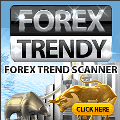





 LinkBack URL
LinkBack URL About LinkBacks
About LinkBacks






