iSkysoft DVD to iPhone Converter is a professional Windows DVD to iPhone conversion program. Converting your DVDs to iPhone with this easy used software is just a few simple steps:
Step 1: Add DVD Movie
Click the Load DVD button, browse your computer, find the DVD folder of the movie you want to add from your hard disc or DVD-ROM, open your DVD folder, select the VIDEO_TS folder and click OK.
Or, click the Load IFO button, browse your computer, find the DVD folder of the movie you want to add from your hard disc or DVD-ROM, open your DVD folder, open the VIDEO_TS folder, select all the IFO files and click OK.
After you add your movie, you can choose any titles or chapters that you want to convert by ticking the check boxes before them.
Step 2: Output Settings
At the bottom of the main window, you can name the output file for the current title/chapter, and select a subtitle to put on your movie, select an audio track. Then finish all the settings including selecting an output format, clicking the Settings button to set the video and audio encoding settings, choose if to merge the selected titles or chapters into one file, and set an output directory to save the output files.
Step 3: Start Conversion
After setting the output settings, you can just click the Convert button to start converting your Movie. You can choose to shut down your computer or open the output folder after conversion so you donít have to sit before your computer waiting for the conversion to finish.
Advanced Options
If you want to edit your movie before converting it, iSkysoft DVD to MP4 Converter for Mac provides your with various powerful functions including:
1. Trim DVD Title or Chapter
If you want to capture a clip from the current title/chapter, you can click the Trim button to open the Trim window and trim the current title or chapter by dragging the Start Time slider to set the start time, and dragging the End Time slider to set the finish time.
2. Crop DVD Video
If you want to remove the black edges or just convert an area from your movie video, you can click the Crop button to crop the video of the current title or chapter. You can specify an area
either by dragging the frame around the video or setting the crop values: Top, Button, Left and Right.
3. Video Effect
If you want to adjust the video effect of your movie, you can click the Effect button and drag each effect adjustment slider to set the video brightness, contrast, saturation and video volume. You can also choose a special effect from the Effect drop-down list to apply to your movie.
DVD to iPhone
Convert DVD to iPhone
Please visit our sponsors
Results 1 to 2 of 2
Thread: How to convert DVD to iPhone
-
26-11-2007, 07:05 AM #1Junior Member

- Join Date
- Nov 2007
- Posts
- 3
- Feedback Score
- 0
- Thanks
- 0
- Thanked 0 Times in 0 Posts
 How to convert DVD to iPhone
How to convert DVD to iPhone
-
Sponsored Links
-
02-10-2010, 08:32 PM #2Junior Member

- Join Date
- Sep 2010
- Posts
- 20
- Feedback Score
- 0
- Thanks
- 0
- Thanked 0 Times in 0 Posts

Hello,
You gave very nice information about converting dvd to iphone formats. by the way iBestQuotes gathers the best quotes on your iPhone, organized by authors and themes
-
Sponsored Links
Thread Information
Users Browsing this Thread
There are currently 1 users browsing this thread. (0 members and 1 guests)
24 Hour Gold
Advertising
- Over 20.000 UNIQUE Daily!
- Get Maximum Exposure For Your Site!
- Get QUALITY Converting Traffic!
- Advertise Here Today!
Out Of Billions Of Website's Online.
Members Are Online From.
- Get Maximum Exposure For Your Site!
- Get QUALITY Converting Traffic!
- Advertise Here Today!
Out Of Billions Of Website's Online.
Members Are Online From.
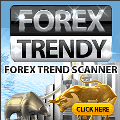





 LinkBack URL
LinkBack URL About LinkBacks
About LinkBacks


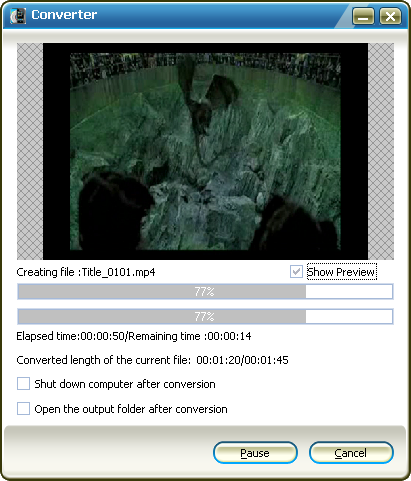








 Reply With Quote
Reply With Quote

